Sitemaps are a blueprint of your website that helps the search engines to find, crawl and index all of your website’s content. It also tells which page on your sites are most important.
Sitemaps are an important element of SEO (Search Engine Optimization) strategy.
By creating and submitting a sitemap, you can ensure that all of your pages are indexed by search engines, making them more visible to potential visitors.
Whether you are a website owner or an SEO professional, understanding the role of sitemaps in SEO is essential for driving traffic and achieving higher search engine rankings.
In this article, we will discuss the benefits of using sitemaps, how to create and submit them, and best practices for maintaining them.
Let’s begin!
What is a Sitemap?
A sitemap is a file prepared by the website owners to tell search engines about the important pages, videos, and other files on their site and how often they should be visiting them to find the latest information.
Search engines read the contents of the sitemap to find the pages and files that are important. They also find information such as any alternative versions of the page. For example, if a page has two different language versions then the search engines can find information about the pages from the sitemap.
The basic syntax of an XML sitemap includes:
- The <urlset> element: This is the main container for the sitemap and must be included at the top of the file. It is typically used to specify the namespace for the sitemap, which is “http://www.sitemaps.org/schemas/sitemap/0.9”
- The <url> element: This element is used to specify individual URLs within the sitemap. It must include a <loc> element, which contains the URL of the page.
- The <loc> element: This element is used to specify the URL of a page within the sitemap. It must be included within the <url> element and should be a full, valid URL.
- The <lastmod> element: This element is used to specify the last time the page was modified. It is optional, but recommended, and should be in the format of YYYY-MM-DD.
- The <changefreq> element: This element is used to specify how often the page is likely to change. It is optional, but recommended, and can be set to “always”, “hourly”, “daily”, “weekly”, “monthly”, “yearly”, or “never”.
- The <priority> element: This element is used to specify the relative importance of the page within the sitemap. It is optional, but recommended, and should be a value between 0.0 and 1.0.
Different Types of Sitemaps
Here are the different types of sitemaps:
1- XML Sitemaps
An XML sitemap is a file that contains a list of pages on your site that you want the search engines to crawl and index. It also helps search engines understand your website structure.
It is a file that makes text files markup with tags and identifies the type of the data. The URL for XML depends on the root of the domain.
These are the most common type of sitemaps and are used to inform search engines about the URLs on a website that they should crawl. They are written in a specific format, called XML (Extensible Markup Language), that is easy for search engines to understand.
Here is an example of an XML sitemap:
<?xml version=”1.0″ encoding=”UTF-8″?>
<urlset xmlns=”http://www.sitemaps.org/schemas/sitemap/0.9″>
<url>
<loc>https://www.example.com/</loc>
<lastmod>2022-11-01</lastmod>
<changefreq>daily</changefreq>
<priority>1.0</priority>
</url>
<url>
<loc>https://www.example.com/about</loc>
<lastmod>2022-11-01</lastmod>
<changefreq>monthly</changefreq>
<priority>0.8</priority>
</url>
</urlset>
2- HTML Sitemaps
An HTML sitemap is a clickable list of pages on your site. It includes every important page on the website – from the primary category pages to the secondary pages.
The HTML sitemap is created for the humans and it also assists in better internal linking.It is very helpful as they offer bots shortcut links to the pages, which usually passes the link authority.
They are typically located on a website’s footer and are linked to from the homepage. They provide a hierarchical overview of the website’s structure and are useful for visitors who are trying to find specific pages on a website.
Here is an example of an HTML sitemap:
<!DOCTYPE html>
<html>
<head>
<title>Sitemap</title>
</head>
<body>
<h1>Sitemap</h1>
<ul>
<li><a href=”/”>Home</a></li>
<li>
<a href=”/about”>About Us</a>
<ul>
<li><a href=”/about/history”>History</a></li>
<li><a href=”/about/team”>Team</a></li>
</ul>
</li>
<li>
<a href=”/services”>Services</a>
<ul>
<li><a href=”/services/design”>Design</a></li>
<li><a href=”/services/development”>Development</a></li>
<li><a href=”/services/consulting”>Consulting</a></li>
</ul>
</li>
<li><a href=”/contact”>Contact Us</a></li>
</ul>
</body>
</html>
3- Video Sitemaps
These are sitemaps that are specifically designed for video content. They provide information about videos on a website, including the video’s title, description, and duration.
Here is an example of a video sitemap:
<?xml version=”1.0″ encoding=”UTF-8″?>
<urlset xmlns=”http://www.sitemaps.org/schemas/sitemap/0.9″
xmlns:video=”http://www.google.com/schemas/sitemap-video/1.1″>
<url>
<loc>http://www.example.com/videos/video1</loc>
<video:video>
<video:thumbnail_loc>http://www.example.com/videos/video1.jpg</video:thumbnail_loc>
<video:title>Example Video 1</video:title>
<video:description>A short video about something interesting.</video:description>
<video:content_loc>http://www.example.com/videos/video1.mp4</video:content_loc>
<video:duration>600</video:duration>
<video:view_count>1000</video:view_count>
<video:publication_date>2022-01-01T12:00:00+00:00</video:publication_date>
<video:tag>example</video:tag>
</video:video>
</url>
</urlset>
4- Image Sitemaps
These are sitemaps that are specifically designed for image content. They provide information about images on a website, including the image’s title, caption, and location.
Here is an example of an image sitemap:
<?xml version=”1.0″ encoding=”UTF-8″?>
<urlset xmlns=”http://www.sitemaps.org/schemas/sitemap/0.9″
xmlns:image=”http://www.google.com/schemas/sitemap-image/1.1″>
<url>
<loc>http://www.example.com/images/image1</loc>
<image:image>
<image:loc>http://www.example.com/images/image1.jpg</image:loc>
<image:caption>Example Image 1</image:caption>
<image:geo_location>Los Angeles, CA</image:geo_location>
<image:title>Example Image 1</image:title>
<image:license>http://creativecommons.org/licenses/by/4.0/</image:license>
</image:image>
</url>
</urlset>
5- News Sitemaps
These are sitemaps that are specifically designed for news content. They provide information about news articles on a website, including the article’s title, publication date, and keywords.
Here is an example of a news sitemap:
<?xml version=”1.0″ encoding=”UTF-8″?>
<urlset xmlns=”http://www.sitemaps.org/schemas/sitemap/0.9″
xmlns:news=”http://www.google.com/schemas/sitemap-news/0.9″>
<url>
<loc>http://www.example.com/news/article1</loc>
<news:news>
<news:publication>
<news:name>Example News</news:name>
<news:language>en</news:language>
</news:publication>
<news:access>Subscription</news:access>
<news:genres>PressRelease, Blog</news:genres>
<news:publication_date>2022-01-01T12:00:00+00:00</news:publication_date>
<news:title>Example Article 1</news:title>
<news:keywords>example, article, news</news:keywords>
<news:stock_tickers>NASDAQ:GOOGL, NASDAQ:AAPL</news:stock_tickers>
</news:news>
</url>
</urlset>
6- Mobile Sitemaps
These are sitemaps that are specifically designed for mobile content. They provide information about mobile-optimized pages on a website, allowing search engines to understand which pages are suitable for mobile devices.
Here is an example of a mobile sitemap:
<?xml version=”1.0″ encoding=”UTF-8″?>
<urlset xmlns=”http://www.sitemaps.org/schemas/sitemap/0.9″
xmlns:mobile=”http://www.google.com/schemas/sitemap-mobile/1.0″>
<url>
<loc>http://m.example.com/page1</loc>
<mobile:mobile/>
</url>
<url>
<loc>http://m.example.com/page2</loc>
<mobile:mobile/>
</url>
</urlset>
7- Google News Sitemaps
These are sitemaps that are specifically designed for Google News. They provide information about news articles on a website, including the article’s title, publication date, and keywords.
Here is an example of a Google news sitemap:
<?xml version=”1.0″ encoding=”UTF-8″?>
<urlset xmlns=”http://www.sitemaps.org/schemas/sitemap/0.9″
xmlns:news=”http://www.google.com/schemas/sitemap-news/0.9″>
<url>
<loc>http://www.example.com/news/article1</loc>
<news:news>
<news:publication>
<news:name>Example News</news:name>
<news:language>en</news:language>
</news:publication>
<news:genres>PressRelease, Blog</news:genres>
<news:publication_date>2022-01-01T12:00:00+00:00</news:publication_date>
<news:title>Example Article 1</news:title>
<news:keywords>example, article, news</news:keywords>
</news:news>
</url>
</urlset>
Which Pages Should You Include In Your Sitemap?
All the pages that are allowed in robotst.txt should be included in your sitemap.
Avoid using redirected URLs or non-canonical URLs in your sitemap as they will cause issues in crawling in indexing and will waste the crawl budget.
Typically, a sitemap should include all of the important pages on your website, such as the homepage, category pages, product pages, and blog posts.
Additionally, you should include any pages that are important for your users to find easily, such as a contact page or an about page.
If your website has multiple languages or sections, you can create a separate sitemap for each language or section.
It is also recommended to include any media files (like images and videos) that are important to your website in your sitemap.
Which Pages Should You Exclude From Your Sitemap?
Here are some pages which should be excluded from your sitemap:
- Pages that are not important for users to find easily. For example, pages that are only accessible through forms or search results.
- Pages that are not intended for public consumption. For example, pages that are only accessible to logged-in users.
- Pages that are duplicates of other pages. For example, pages that are accessible through multiple URLs.
- Pages that are not intended to be indexed by search engines. For example, pages that are only used for testing or development.
- Pages that are not useful for the users, like thank you pages after a form submission.
Why is Sitemap Important For SEO
A sitemap is important for SEO because it helps search engines more easily discover and crawl the pages on a website. This can improve the visibility of the website in search results and increase the likelihood of the site being indexed by search engines.
Additionally, a sitemap can also make it easier for users to navigate the website and find the information they are looking for.
Here are some of the advantages of using sitemaps:
- Help search engines discover and crawl all the pages on your website.
- Provide information about the structure and organisation of your website.
- Allow you to specify the priority and frequency of updates for each page.
- Help search engines understand the context and relevance of your pages.
- Can provide additional information about your pages, such as images and videos.
- Allow you to include news and mobile pages in your sitemap.
- Help search engines understand the date of last modification of the page.
- Help search engines discover new content on your website.
- Improve the visibility and indexation of your website. Improve the crawl efficiency of search engines.
- Help search engines understand the relationship between pages on your website. Improve the discoverability of your website for users.
- Help search engines understand the importance of your pages to your website.Helps to organise large websites.
How to Create an HTML Sitemap?
Here are the steps to create an HTML sitemap:
- Gather a list of all the URLs that you want to include in your HTML sitemap.
- Create a new HTML file, and name it “sitemap.html”.
- Add a header and a title for the sitemap. Use an unordered list (<ul>) to create the structure of the sitemap.
- For each URL, add a list item (<li>) that contains a link to the page using the anchor tag (<a>). Organise the links into categories or sections, if desired, by using nested lists. Add a footer or any other design elements you want to the sitemap.
- Save the file and upload it to the root directory of your website.
- Test the sitemap by visiting the sitemap URL in your browser to make sure all links are correct and working.
- Submit the sitemap to search engines, like Google and Bing, by adding it to the Search Console.
How to Create an XML Sitemap?
Here are the steps to create an XML sitemap:
- Gather a list of all the URLs that you want to include in your XML sitemap.
- Create a new XML file, and name it “sitemap.xml”.
- Add the XML declaration and the opening and closing <urlset> tags.
- For each URL, add an opening <url> tag and a closing </url> tag.
- Within each <url> tag, add a <loc> tag that contains the URL of the page, a <lastmod> tag that contains the last modified date of the page and an <changefreq> tag that indicate how frequently the page is updated.
- Organise the URLs into categories or sections, if desired, by using nested tags. Add a closing </urlset> tag. Save the file and upload it to the root directory of your website.
- Test the sitemap by visiting the sitemap URL in your browser to make sure it validates as XML. Submit the sitemap to search engines, like Google and Bing, by adding it to the Search Console.
How to Create a Sitemap in WordPress?
Here are the steps to create a sitemap in WordPress using Yoast SEO:
- Install and activate Yoast SEO: Go to the WordPress plugin repository and search for “Yoast SEO.” Install and activate the plugin on your website.
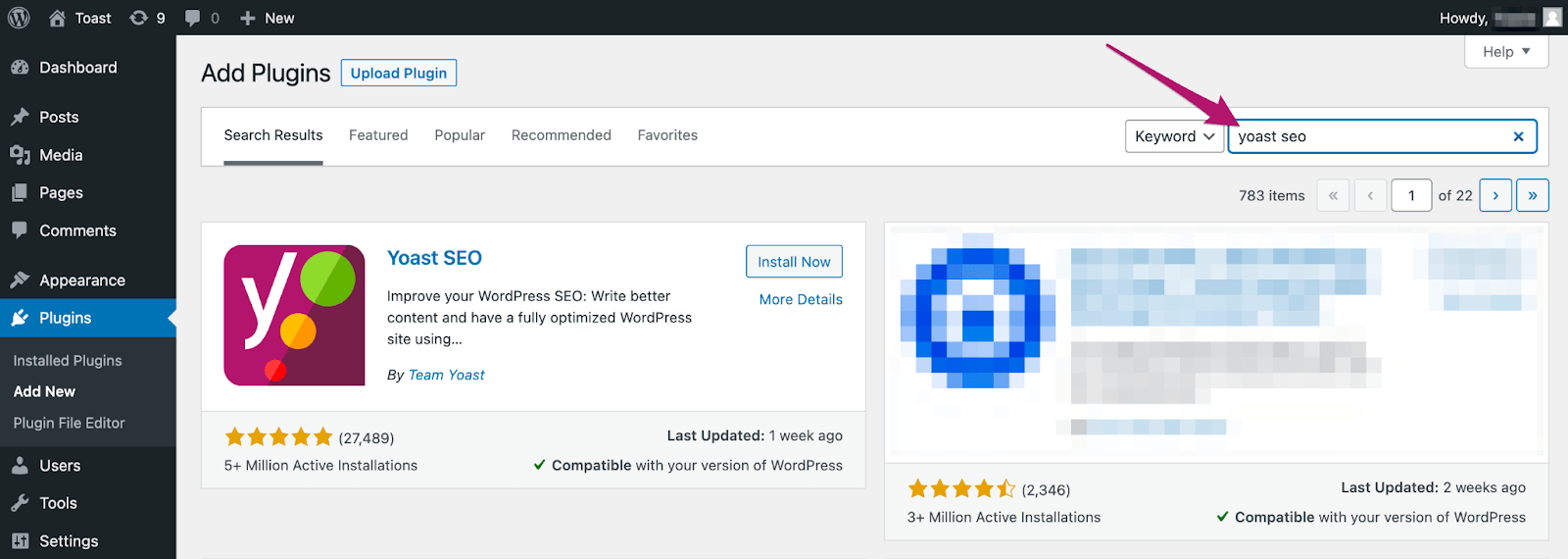
Source: yoast.com
- Go to the Yoast SEO settings: Once the plugin is activated, go to the Yoast SEO settings by clicking on the “SEO” option in the WordPress sidebar.
- Enable the sitemap feature: In the Yoast SEO settings, go to the “Features” tab and make sure that the “XML sitemaps” option is enabled.
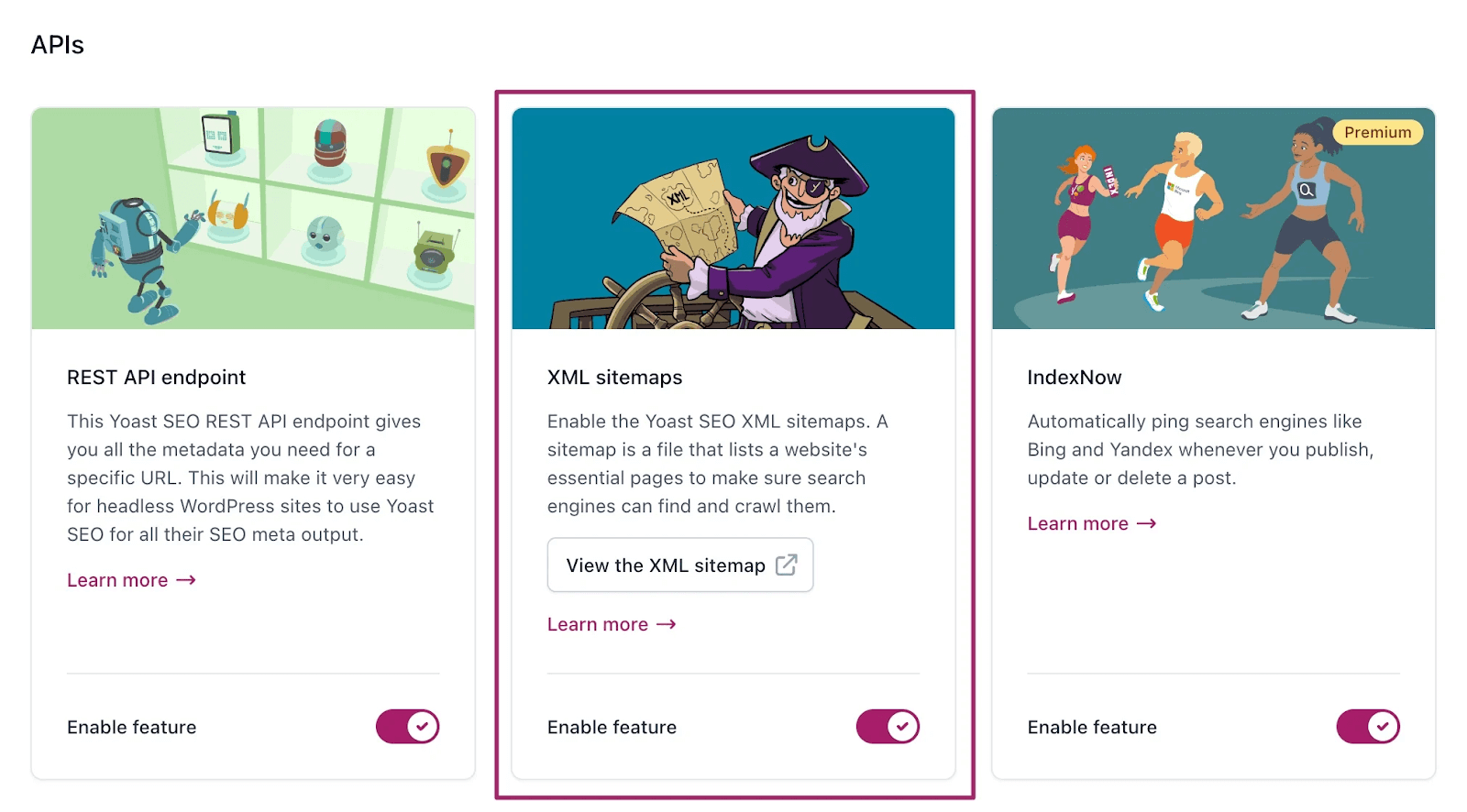
Source: yoast.com
- Submit the sitemap to Google: Once the sitemap feature is enabled, a sitemap of your website will be automatically generated. You can find the URL of your sitemap by going to the “SEO” option in the WordPress sidebar and clicking on the “XML Sitemaps” option.
- Submit the sitemap to Google Search Console: Go to the Sitemaps section, and click on the “Add/Test Sitemap” button.
How to Submit a Sitemap to Google?
Here are the steps to submit a Sitemap to Google:
- Sign in or Create a Google Search Console Account.
- Once you are logged in, select the property (website) where you want to submit the sitemap.
- Select sitemaps.
- Add a new sitemap and click submit.
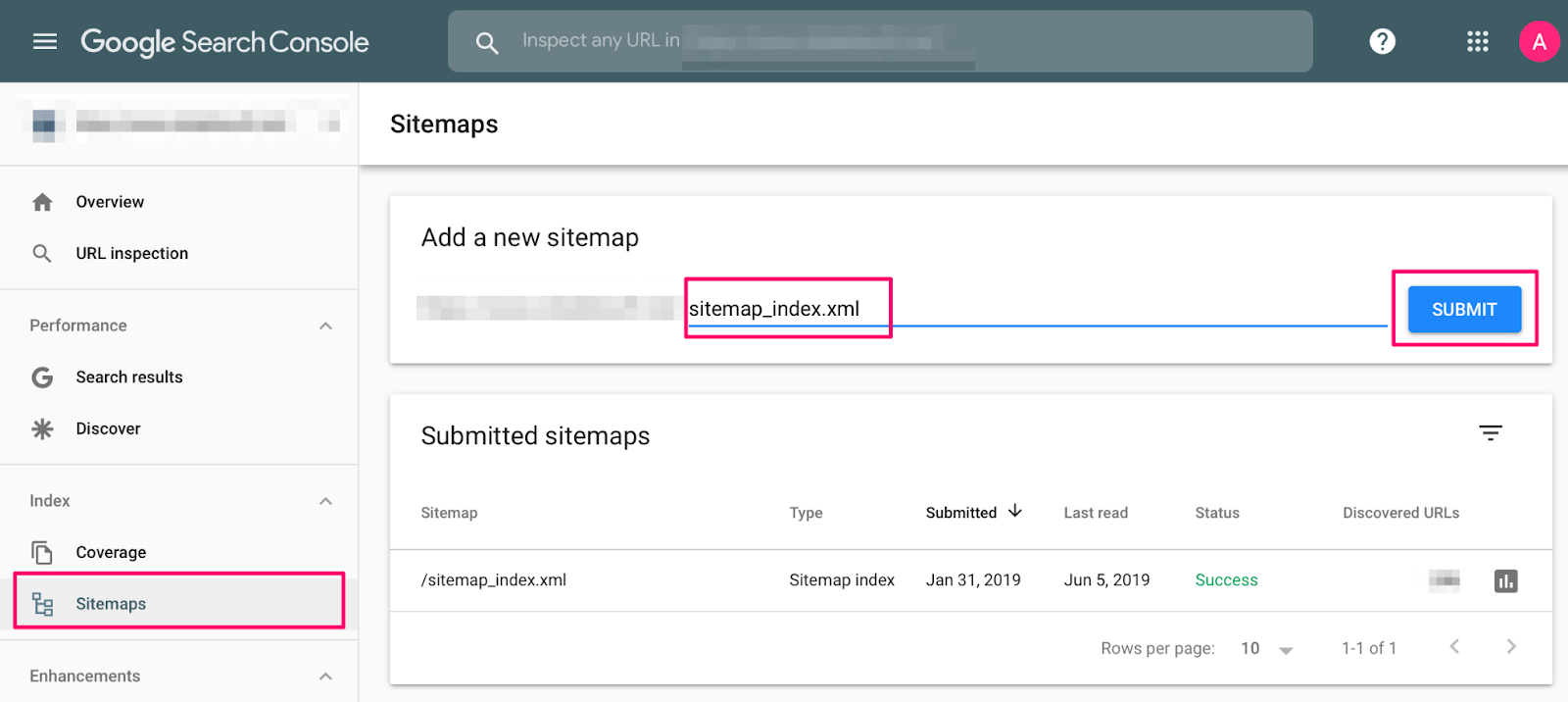
Google will crawl the sitemap in a few days.
How to Submit a Sitemap to Bing?
Here are the steps to submit a Sitemap to Bing:
- Go to the Bing Webmaster Tools website and sign in with your Microsoft account.
- Once you are signed in, click on the “Add a Site” button to add your website to Bing Webmaster Tools. You will be prompted to verify ownership of your website by adding a <meta> tag to the <head> section of your website’s homepage or by uploading a file to your server.
- Once your website is verified, go to the Sitemaps section of Bing Webmaster Tools and click on the “Add Sitemap” button. Enter the URL of your sitemap and click on “Submit Sitemap.”
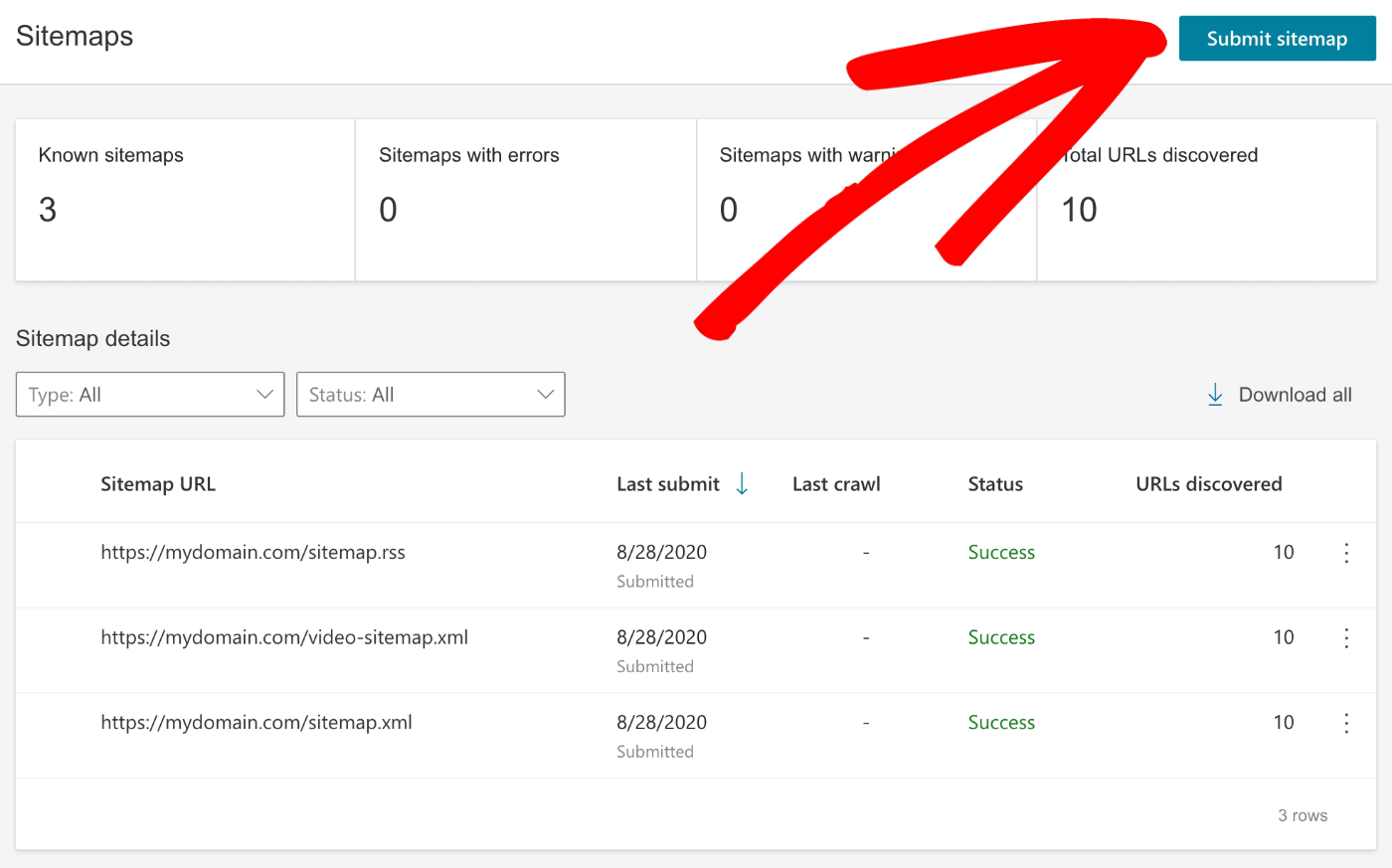
Source: aioseo.com
- You can verify that the sitemap has been indexed by going to the Sitemaps section of Bing Webmaster Tools and checking the “Sitemap status” for your sitemap.
How to Resubmit a Sitemap?
Here are the steps to resubmit a sitemap in Google Search Console:
- Login to the Google Search Console
- Go to the Sitemaps section
- Remove outdated or invalid sitemaps (if any) like sitemap.xml
- Click on the “Add/Test Sitemap” button.
- Here, you can submit the new sitemap URL.
How to Delete a Sitemap?
Here are the steps to delete a sitemap:
- Locate the sitemap file on your server: Depending on how you created the sitemap, it may be located in the root directory of your website or in a specific folder.
- Remove the sitemap file: Once you have located the sitemap file, delete it from your server. This can usually be done by right-clicking on the file and selecting “Delete” or “Remove.”
- Remove the sitemap link from the robots.txt file: If you have a robots.txt file on your website, make sure to remove any references to the sitemap file from it.
- Remove the sitemap link from the Google Search Console and Bing Webmasters Tools: If you have submitted the sitemap to Google Search Console and Bing Webmasters Tools, you should remove the sitemap link from there as well. To remove the sitemap from Google Search Console, login to the dashboard, under ‘Submitted sitemaps’, click on the sitemap you want to remove. Now click on the 3 vertical dots in the top-right of the page then Remove Sitemap.
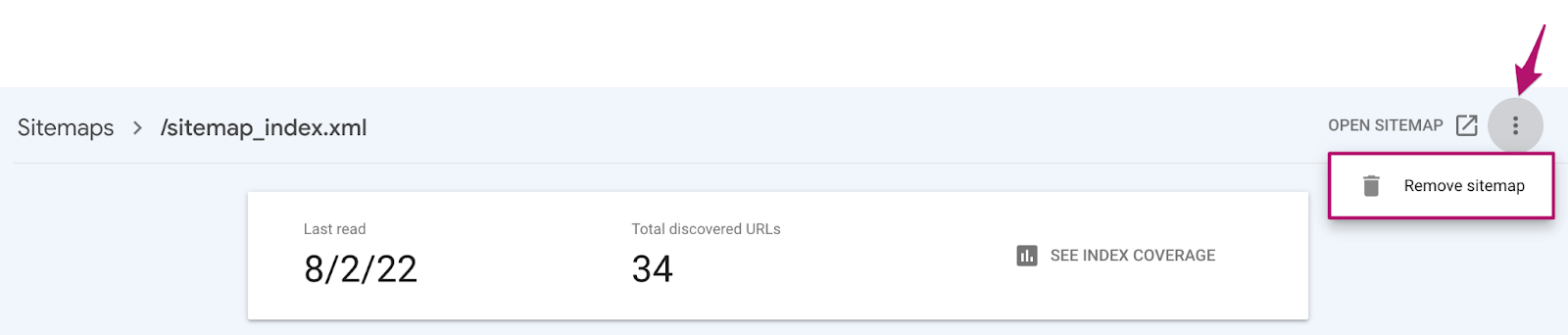
Source: yoast.com
Sitemap FAQs
1- My site is small. Do I still need a sitemap?
Yes, you should create a sitemap to help search engines to discover URLs on your site.
2- What is the difference between HTML and XML sitemap?
The most significant difference between HTML sitemaps and XML sitemaps is that HTML sitemaps are created for users while XML sitemaps are created for search engines. Ideally, you should have both the sitemaps in your site.
3- I submitted a sitemap in Google but my URLs are still not indexed. What is the reason for it?
It may take some time for Google to index your page and your URL; allow at least a week after submitting a sitemap before assuming the problem.
4- Does having a sitemap mean my site will rank higher in the search results?
A sitemap does not affect the actual ranking of your pages. However it helps the URLs get indexed faster.
5- What are the different priorities that I can set in sitemaps?
In a sitemap, the priority of a page is a value between 0.0 and 1.0 that indicates the importance of that page relative to other pages on the website. The priority value is used by search engines to determine which pages to crawl and index first. A higher priority value indicates that a page is more important, and should be indexed and crawled by search engines more frequently. The default priority of a page is typically 0.5, but it can be set to any value between 0.0 and 1.0.
6- How many sitemaps should a site have?
If your website has a small number of pages, you may only need one sitemap. But, if your website has a large number of pages, it’s generally a good idea to create multiple sitemaps to make it easier for search engines and users to find the pages they are looking for. For example, if your website has different sections, like a blog and a store, it’s a good idea to create separate sitemaps for each section. This can help search engines understand the structure of your website and improve the visibility of your pages in search results.
7- How many URLs can a sitemap have?
For XML sitemaps, Google recommends having a sitemap file with a maximum of 50,000 URLs and a maximum file size of 50MB, although it’s possible to have sitemaps with more URLs. For HTML sitemaps, it’s recommended to keep the number of links to a reasonable number that is easy for users to navigate. It’s also a good practice to create multiple HTML sitemaps if your website has a large number of pages, as it can help users find the information they are looking for more easily.
8- How often should I update my sitemap?
You should update your sitemap whenever you add new pages to your website, or remove existing pages. This will ensure that search engines are aware of all the pages on your website.
9- What is the sitemaps report in Google search console?
The Sitemaps report in Google Search Console is a tool that allows you to see how Google is crawling and indexing the sitemaps that you have submitted to the Search Console. The report shows information such as the number of URLs that have been submitted in your sitemap, how many of them have been indexed, and any errors or warnings that were encountered while crawling your sitemaps.
Conclusion
A sitemap acts like a website blueprint, listing all the pages, images and videos. It also helps your search engine optimization efforts.
Web crawlers use sitemaps to discover all the pages on the sites, speeding up the index process and helping in boosting the site’s visibility in search engines.
There are two common formats; XML and HTML. You can create a sitemap using the online generator to speed up the process.
When you are making a sitemap, you should give priority to the essential pages on your sites.
Once you have finished creating your sitemap, don’t forget to submit it to search engines and include it in the robots.txt file.
