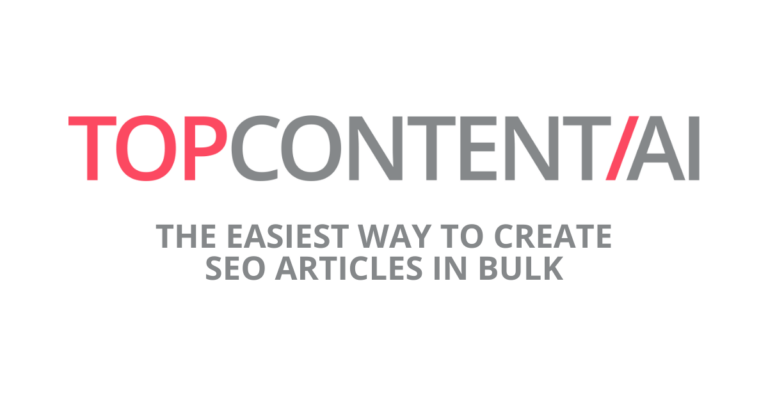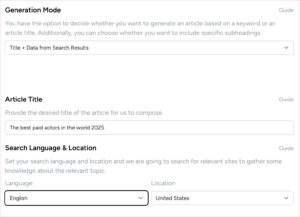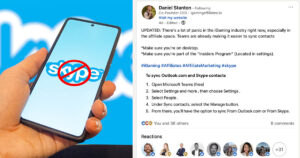In my previous blog post, I showed how you can use Ahrefs and Topcontent/AI to plan and create SEO articles in bulk. You can read the post here.
But what if I told you that there is an even easier way to do this? Now it is! We’ve just released our own keyword research tool within Topcontent/AI. It’s even connected with the Batch Generator, meaning you don’t even need to copy-paste a list of keywords.
Watch the video to see how it works or keep reading the text below the video to learn more.
Key Features
At first glance, the tool looks very lean and easy to understand. And it truly is. But there are a lot of very useful features that will simplify your keyword research process.
Locations and Languages
Location: This is the Google version we are getting the search data from. I.e Google.fr for France, Google.se for Sweden and so on. If you leave it empty, it will look at the total search on a global basis.
Language: This should match the language of your main keyword and the location, unless you are looking for very long-tail opportunities, for example, French keywords ranking in Google Spain.
Sort Table
The list of keywords can be sorted by Keyword (alphabetically), Search Volume (ascending/descending) and Difficulty (ascending/descending). This is very useful if you are looking for keywords within a certain range.
Tip! Look for keywords with a search volume that is high relative to the difficulty. The best opportunities lie in keywords with large search volume and low difficulty.
Billing and Usage
Each search is counted as one Report. You receive as many report credits as you have article credits. So if you choose our Standard plan, where you get 75 article credits per month, you will also get 75 report credits per month.
New users receive 5 free credits to try it out. See all prices.
Search History
To save on credits, you can always find an earlier search by clicking the History button in the top right corner. This does not cost any credits and you can see all your old searches there. Simply select the keyword and click View Report.
Connected to Batch Generator
This is the biggest time-saver. You can mark all the keywords you want an article for and click Generate Articles. This will take you to the Batch Generator where you will find all your keywords ready. Go through the list, check the article settings and click Generate. In a minute or two, you are done!